It’s so easy to find recipes on line. A sunny afternoon, a little web browsing through food porn, the discovery of a new recipe, comparing it to others, hummming and hawing (do I have the ingredients in the house? how complicated is this one? maybe this one instead. yes- definitely this one).
The trick, I have discovered, is finding the one you’ve decided on later. Especially a few months later, when you’re eager to make it again, and spend more time trying to locate the darned thing than it takes to make the dish. Is this the one? you mutter No, I’m sure it didn’t have jalapenos… a few more clicks Was it this one?…
A lot of sites provide their own “recipe boxes”. That narrows it down somewhat. But I often can’t remember which site’s recipe box I was using. Was it Fine Cooking? Williams Sonoma? Bon Appetit?
Then I learned about the Paprika App. A few months ago, Susan at Between Naps on the Porch asked her readers how they organized their recipes, and people made all kinds of suggestions. I duly investigated the responses, as my frustration level with my current non-system was at its peak.
Paprika is not free, but in my view, it’s worth every penny of its $4.99 pricetag. You can download recipes from a wide variety of sites, and it keeps them all in one place, in a consistent format. The Compass icon. second down on the left column, takes you to the browser. You can search using Google, or through one of the Recommended Sites. Once you’ve located the recipe, just click the Download button in the bottom right hand corner and you’re in business.
I happily went to town, tracking down recipes from my favourite sites and soon I had a nice collection, which you can find by clicking the File Box icon, the first one in the column on the left. You can assign the recipes to categories of your choosing, too.
As it’s summer, I indulged heavily in online salads, and soon had a wonderful selection of salads from which to choose. Don’t you love the lively pictures?
Click on the first picture for Autumn Panzanella Salad and here’s what comes up. All the recipes are presented in a consistent format with the ingredients listed on the left and the method on the right. I really like the next feature: adding ingredients from the recipe to a grocery list. See the little grocery basket with the plus sign in the red header? Just click on that and…
You can then decide which ingredients you need. It selects all the items from the recipe automatically – I already have olive oil in my pantry, so it didn’t even offer to add that ingredient. You can unclick on anything you already have, or have decided to omit. Then click Add.
If you want to plan some meals for the upcoming week, you can add recipes to specific days using the calendar function, which is the fifth icon down on the left hand side.
Now on to some of the quirks I’ve discovered, which I hope will save you some time if you decide to try out Paprika.
TIP #1: Assigning the categories is a bit confusing at first. When you download a recipe, you can assign the category afterwards by going to the Uncategorized section, or you can do it during the download. I prefer to do things once, if possible, so clicked on the category button and happily assigned the category.
Then I tried to save the recipe. There is no option to do that in this screen. Weird! You have to hit the BACK button and THEN save.
TIP #2 – Famly Sharing. If you’re using an online app to compile your grocery list, it’s not something you want to keep to yourself. In our house, I do the vast majority of the meal planning and cooking; Glenn is the grocery guy. He happily shcleps to the store and dutifully purchases whatever is on the list. Online lists have terrific advantages. The list is wherever your phone or tablet is – not back on the fridge where someone has scribbled on it. You can update the list even after the purchaser has left the house. 🙂 Glenn often jokes that he sees the list growing as he’s in the store, as I remember things to add.
For years we’ve used Grocery Gadget, but it’s not without its issues, and it’s not linked to the recipes like Paprika is. I began to research how we could share Paprika’s list.
It seemed simple enough on the surface. We are an Apple family and Paprika is set up for Family Sharing. I added Glenn to a family list on iTunes. So far, so good. Glenn should be able to use the apps I’ve purchased at no extra cost. But when we tried to download the App on his phone, it kept saying it was $4.99. My fear was if I bought a separate version they’d never talk to each other and this whole thing would be for nothing. Finally, in frustration, I just decided to buy the damned thing, and figured I would sign him in to the App using my login. So I clicked BUY. And it came up “A family member has already purchased this App”. No charge. Really? So that’s the trick – go to buy it and then it tells you it’s free. Right.
Use the same login for all the devices and it shares beautifully. All your recipes in one place, a meal planner and an online grocery list. Works for me!
Has anyone else had experience with Paprika? And if so, do you like it? Any tips to share?
Have a lovely Sunday, everyone!
I’m sharing this post with Between Naps on the Porch.

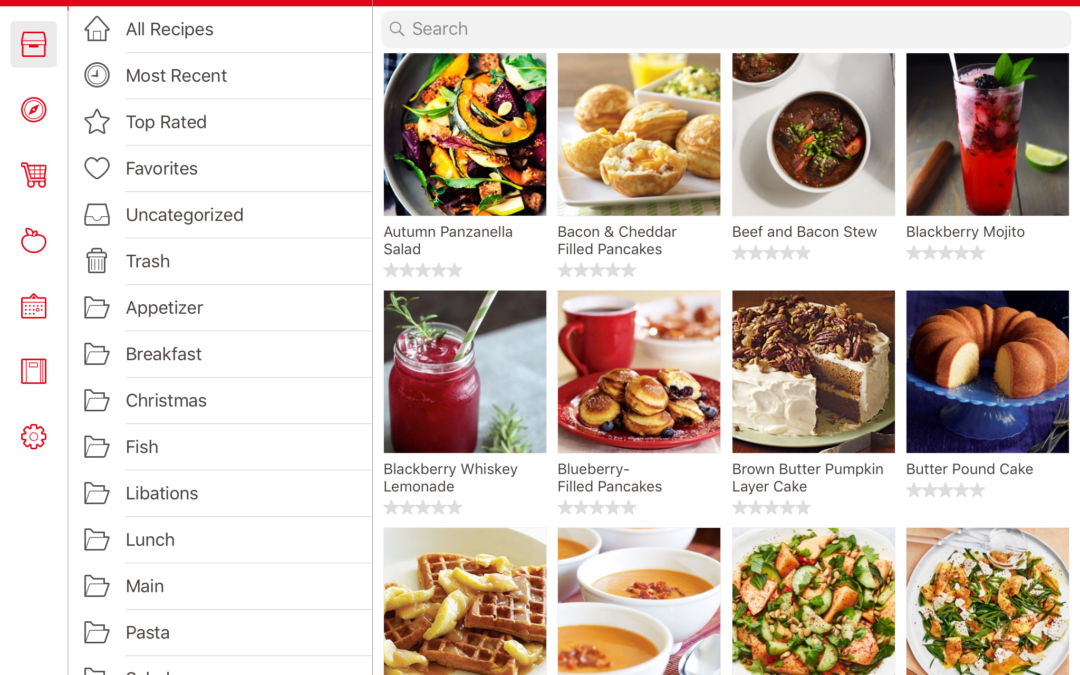




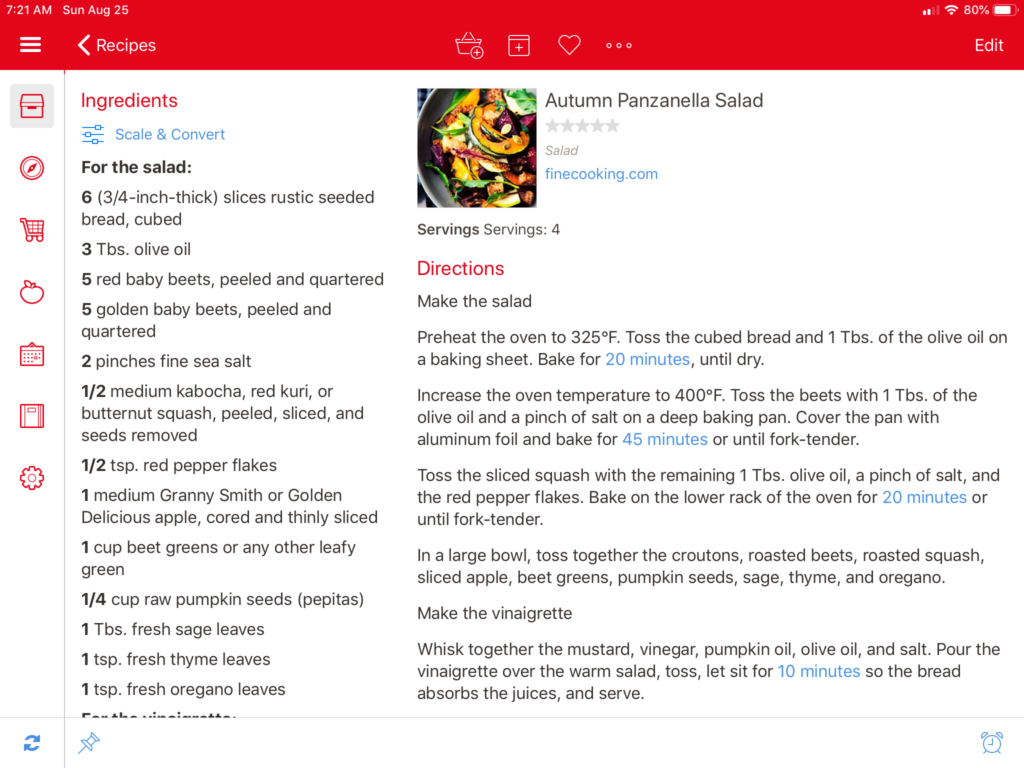





Dear Helen,
I don’t use apps; I’ve sometimes found them the root of my computer’s ailments.
Also, I guess you and I work in opposite ways. I don’t browse looking for inspiration, light on a recipe, then get the ingredients. I’m usually presented with some abbondanza (from neighbours or market) and then make something of it. I find a suitable recipe on the internet or in an old cookbook (or I mangle one to suit). If it gets thumbs up from OH, it goes on a 3×5 index card in my old box, as well as into my 20-year-old Word file. That way I end up with tried-and-true recipes for everything from partridge to geoduck. Witness the 500g of fresh porcini brought by neighbour Mattias from his hike around the beautiful Baroque church high above the valley in Bartholomaeberg the other day. I couldn’t believe Google could not provide a good recipe; only dried porcini may apply. I remembered a tarte I had in Italy years ago, with onions on top of ricotta. No ricotta in fridge, but plenty of fresh mascarpone. Chop up a shallot and porcini (reserving some to slice), fry in garlic butter to golden with plenty of fresh thyme leaves. Stir 1-1/2 cup mascarpone, bind with an egg, add 1/2 cup grana padano, tip in the fried veg. Slather on blind-baked puff pastry. Saute the sliced porcini and place on top, strew with more grana. 30 mins at 400F. Oh. my. It made the recipe box, alright. Sorry to be so old school…
Here is my favorite source these days for bold flavours–Nagi is Japanese-Australian and a bonza cook!
https://www.recipetineats.com/recipes/
Hi Beatrice.
That tarte sounds delicious! Fresh porcini is pretty much unheard of in North America; I think it’s much more common in Europe. It’s spectacular and I loooove it. Markets are one of the best aspects of Europe, aren’t they? We so enjoy them when we’re over there and often book self-catering accomodation so we can take full advantage. And of course, the farm shops in Britain.
I don’t use apps on my computer, either. Like you, I find they slow things down and can be quite problematic. I use them for my iPad and phone. I do have lots of old-school cookbooks. 🙂 And love them. The issue is with going back and forth between residences, the one I want tends to be where I’m not, so I’ve taken to online methods to lighten the packing load.
Enjoy the weekend!
Helen, I think you and I do cook the same way. I love looking at the food porn, and either print out the recipe or just hope I’ll remember it later, which doesn’t happen. Sometimes, I can’t even find the recipe when I search again. I’ve subscribed to the NYT cooking site and like “my recipe box” there, but if it wasn’t on the Times, where was it?
I heard about Paprika last Wednesday and downloaded it that night. I love it! I can see my way to working my way through most of that stack of papers sitting on the kitchen counter. Haven’t used the shopping list or pantry functions yet. I have used Out of Milk for years (to store my 19 or so different types of lists (groceries, personal care, pet supplies, hardware, etc.) and will continue to use it for non-recipe items, but I don’t think it’ll be too big a deal to switch between it and Paprika for the recipe-related items.
p.s. Thanks for your post – it makes a great tutorial, although the app is pretty self-explanatory. And also, we sometimes can get fresh porcinis at our year-round farmers market, but best to have dried ones on hand.
Hi Janey,
It seems there are as many ways to cook as there are people! I’m a planner by nature, and while I love to cook spontaneously, and usually start with seasonal ingredients, organization is key for me.
Out of Milk is a great App, quite similar to Grocery Gadget. They are a bit improvement on the forgotten or misplaced paper grocery list. . I really Like Paprika so far. I’ll be interested in hearing how you like it.
Thanks for joining in! Have a great weekend.
HK